Getting Started with the KinderSystems
If you are provider that will use a Child Care Management System (CCMS) (e.g., Procare, Brightwheel), then you are in the right place!
Through KinderBridge, you can connect your CCMS to KinderConnect to manage attendance information seamlessly. This guide will help you get started with the setup and integration process. Let’s get started!
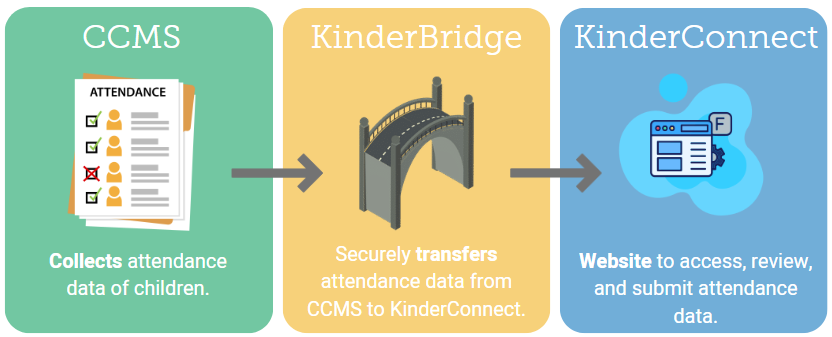
Step 1: Register for KinderConnect
KinderConnect is a web-based product you will use to review and submit attendance. KinderConnect is accessed through EdLink, not directly. To use KinderConnect, you must first register through EdLink, the state-run site that manages provider and family information and controls login access.
Steps to Register:
- Create an EdLink account at ldoe.edlink.la.gov.
- Sign in and complete the new provider information page.
- Wait for license approval, then request Entity Manager and Security Coordinator roles in EdLink. You’ll receive an email when this is ready (up to 48 hours).
- Request access to KinderConnect from within EdLink.
- Access KinderConnect under Entity Management once approved.
Step 2: Add Operators (If Applicable)
Once registered, you may need to add additional staff members (operators) who will access KinderConnect. Operators can assist with reviewing attendance, managing records, and supporting administrative tasks. For step-by-step instructions on how to add new operators refer to the QRC below.
Step 3: Integrate Your CCMS with KinderConnect
To connect your CCMS to KinderConnect, please contact KinderSystems Support at 1-888-829-9258. Before calling, have your provider license number and contact information ready. We recommend gathering this information ahead of time. The integration process will follow these steps:
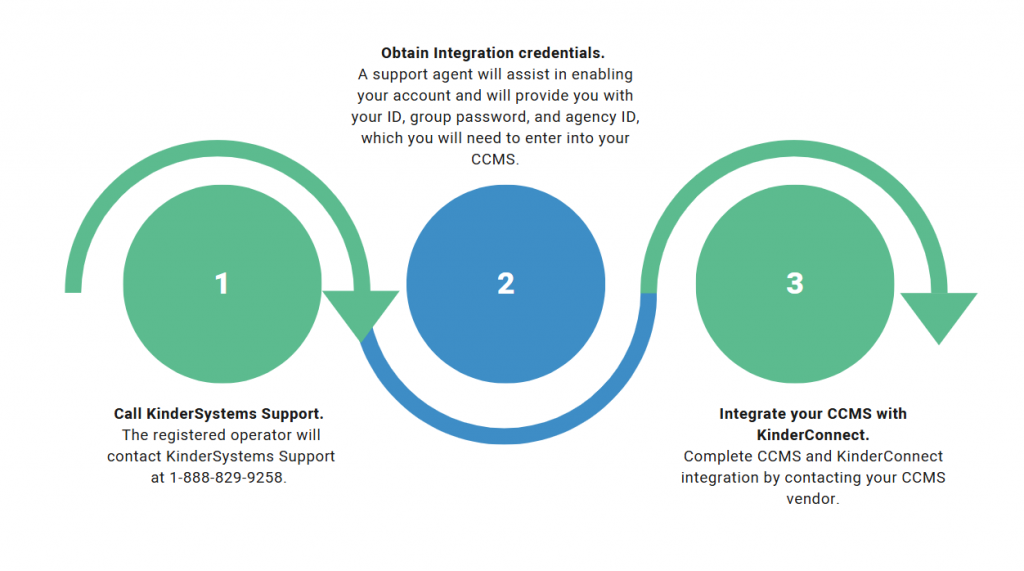
After your call with KinderSystems Support, the final step is to complete the integration of your CCMS (Child Care Management System) with KinderConnect. Each CCMS is different, so the location for entering integration credentials may vary. Contact your CCMS vendor for guidance and follow their specific instructions to complete the integration.
Step 4: View Your Cases
Upon integration, it’s important to familiarize yourself with the cases associated with your provider location. Viewing your cases helps you confirm active children’s details that you may need to enter into your CCMS. For step-by-step instructions on how to add view your cases refer to the QRC below.
Step 5: Your Role as a Provider in Attendance
As a provider, your responsibility is to review and submit attendance. Ensuring attendance is accurate is crucial, as it directly affects timely and correct payments. Here’s how the process works:
1. Sponsor Enters Attendance
The sponsors (families) will enter attendance using your CCMS.
2. Provider Imports Attendance
You’ll follow your CCMS’s specific process to import attendance data into KinderConnect.
3. Provider Reviews Attendance
Once the data is imported into KinderConnect, you’ll need to review the attendance records. This step is essential for identifying any errors or incomplete entries. For step-by-step instructions on how to review attendance, refer to the QRC below.
4. Provider Submits Attendance
Once you have reviewed, you are ready to submit attendance. Upon submitting, you can verify your submission by navigating to the Attendance > Submit page and looking under the unsubmitted and submitted columns. You can also check the Attendance > Detail page, where the submitted attendance will show in a light green color. For step-by-step instructions on how to submit attendance, refer to the QRC below.
5. Payment is Processed
Once attendance is submitted, no further action is required. Your payment will be processed in accordance with the guidelines established by the state. You can review payments on the Provider > Payment page.
Step 6: Refer back to the Help Center
Congratulations, you’ve completed the onboarding process! This guide walked you through the key steps to get started with KinderSystems using your CCMS.
As you begin using the system in real-world situations, questions may come up. That’s why we created the Help Center, a dedicated resource filled with step-by-step guides for handling common issues. Be sure to visit the Help Center any time you need support!
Feedback Form
We’d love to hear your thoughts on the Getting Started page you just completed. Your feedback will help us improve the experience for future providers. To submit a feedback form, click on the icon to the left.