Getting Started with KinderSystems
If you are a provider onboarding to the new childcare subsidy tracking attendance system, KinderSystems, you’re in the right place! This guide will show you how to register, how sponsors (families) will record attendance, and how you can review and submit attendance. Helpful videos and Quick Reference Cards (QRCs) are available for each step to guide you through the process.
KinderSystems offers three different products, each designed for either providers or sponsors:
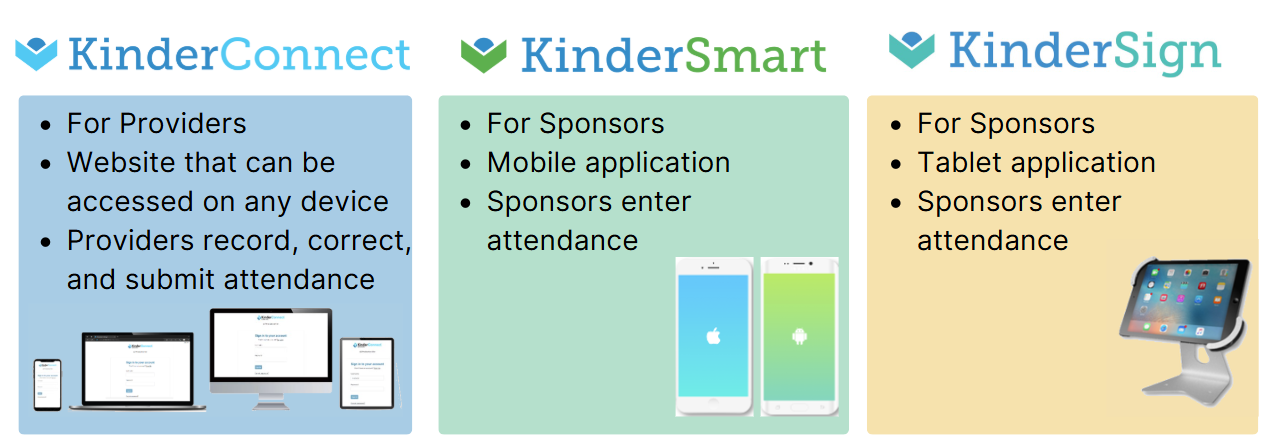
Step 1: Register for KinderConnect
KinderConnect is a web-based product you will use to review and submit attendance. KinderConnect is accessed through EdLink, not directly. To use KinderConnect, you must first register through EdLink, the state-run site that manages provider and family information and controls login access.
Steps to Register:
- Create an EdLink account at ldoe.edlink.la.gov.
- Sign in and complete the new provider information page.
- Wait for license approval, then request Entity Manager and Security Coordinator roles in EdLink. You’ll receive an email when this is ready (up to 48 hours).
- Request access to KinderConnect from within EdLink.
- Access KinderConnect under Entity Management once approved.
Step 2: Add Operators (If Applicable)
Once registered, you may need to add additional staff members (operators) who will access KinderConnect. Operators can assist with reviewing attendance, managing records, and supporting administrative tasks. For step-by-step instructions on how to add new operators refer to the QRC below.
Step 3: Set Up Attendance Tracking for Sponsors
Sponsors must record attendance daily. This is how the care you provide is documented and used to determine your payment. KinderSystems offers two products to make attendance tracking easy: KinderSign (tablet at your location) or KinderSmart (sponsor’s personal mobile phone).
Sponsors can use either or both. Each application has its own setup process you must complete before sponsors can start tracking attendance. Click on the corresponding tab below for step-by-step instructions on how to set up each.
Step 1: Generate the KinderSign Tablet Registration Form and Provider Mobile Sign In Sheet in KinderConnect.
Before sponsors can begin using KinderSmart on their personal mobile phones, you must supply them with two forms from KinderConnect:
- KinderSmart Registration Form
- Provider Mobile Sign-In Sheet (Do NOT give sponsors a copy to take home.)
You can either print the forms or let sponsors scan the QR codes directly from your device. Once the sponsor has both QR codes, they will complete their own registration in the KinderSmart app. For instructions on how sponsors will register for KinderSmart, click HERE.
Step 4: Support Sponsors in Tracking Attendance
Once sponsors have set up their preferred attendance tracking method (or both), they are responsible for recording daily attendance; this is not the provider’s responsibility. Sponsors must use either KinderSign (tablet-based) or KinderSmart (mobile app) to check their child in and out each day.
For step-by-step instructions on how sponsors will record attendance using either app, please direct them to the Sponsor Getting Started page HERE.
Step 5: Your Role as a Provider in Attendance
As a provider, your responsibility is to review and submit attendance. Ensuring that the attendance is accurate before submission is crucial, as it directly impacts timely and correct payments. Here’s how the process works:
1. Sponsor Enters Attendance
The sponsors (families) will enter attendance using KinderSign or KinderSmart.
2. Provider Reviews Attendance
You will review the attendance entered by sponsors. This step helps detect errors or incomplete records. Review the Attendance > Details page in KinderConnect to verify each child’s attendance. This page allows you to review the recorded information, confirm dates and times, and ensure everything is correct. The system uses color-coded cells to help you quickly identify issues:
🟨 Yellow Cells: Missing “In” or “Out” time pair.
🟥 Red Cells: Errors in timing or order of attendance entries.
For step-by-step instructions on how to review attendance, refer to the QRC below.
Note: If you notice an issue with attendance, the sponsor must correct it. Providers are not allowed to enter or change attendance in KinderConnect.
3. Provider Submits Attendance
Once you have reviewed, you are ready to submit attendance. Upon submitting, you can verify your submission by navigating to the Attendance > Submit page and looking under the unsubmitted and submitted columns. You can also check the Attendance > Detail page, where the submitted attendance will show in a light green color. For step-by-step instructions on how to submit attendance, refer to the QRC below.
4. Payment is Processed
Once attendance is submitted, no further action is required. Your payment will be processed in accordance with the guidelines established by the Virginia Department of Education. You can review payments on the Provider > Payment page.
For detailed step-by-step instructions on how to review payments, please refer to the Quick Reference Card (QRC) below.
Step 6: Refer back to the Help Center
Congratulations, you’ve completed the onboarding process! This guide walked you through the key steps to get started with KinderSystems.
As you begin using the system in real-world situations, questions may come up. That’s why we created the Help Center, a dedicated resource filled with step-by-step guides for handling common issues. Be sure to visit the Help Center any time you need support!
Feedback Form
We’d love to hear your thoughts on the Getting Started page you just completed. Your feedback will help us improve the experience for future providers. To submit a feedback form, click on the icon to the left.